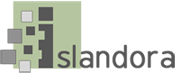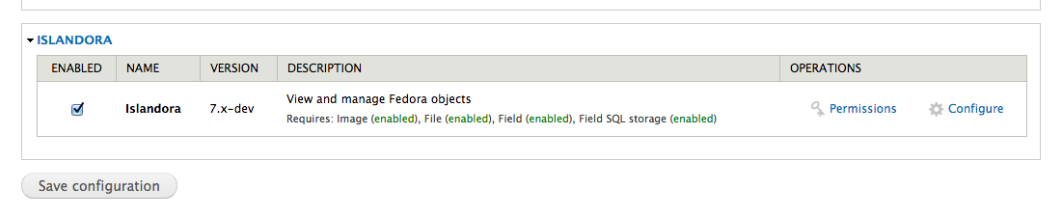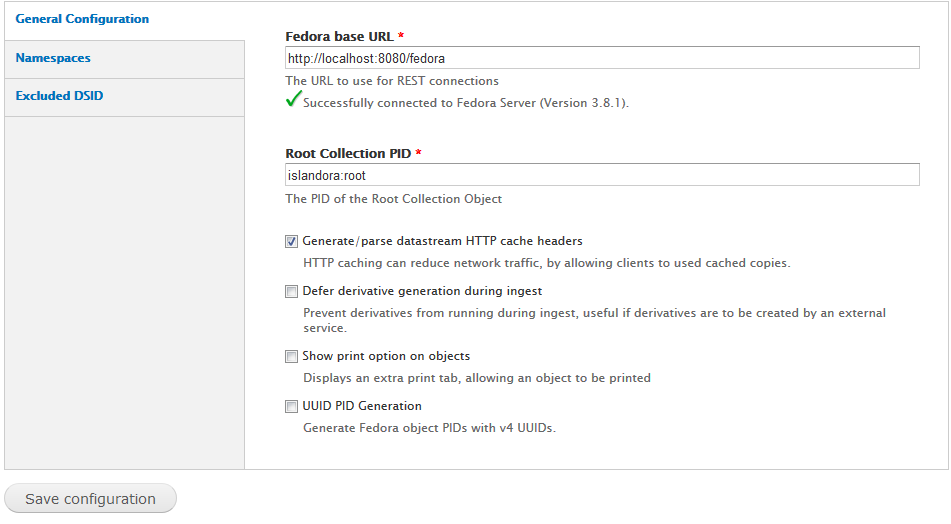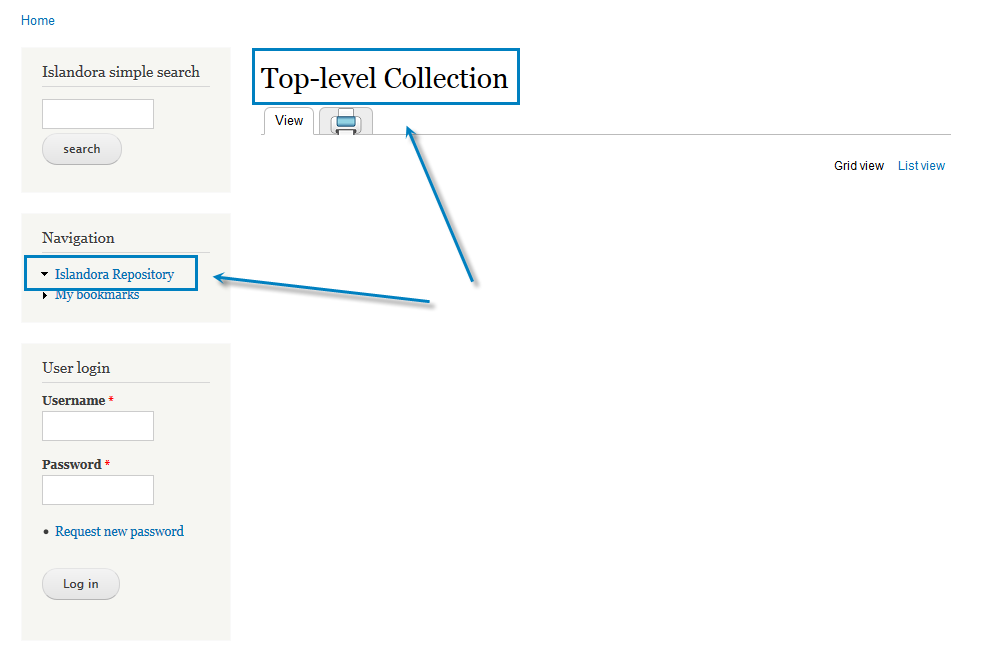There are 2 essential modules, and they are part of the Islandora Minimum Viable Functionality.
- Islandora Core Module
- Islandora Basic Collection Solution Pack
Pre-installation software checklist
The Islandora framework relies upon a number of other open source applications. Before beginning the installation of any Islandora modules, ensure:
1. You have Fedora installed and properly configured:
Ensure you can use the admin tools in Fedora to ingest and purge (e.g. http://localhost:8080/fedora/admin).
2. You have Drupal installed and properly configured with:
Clean URLs enabled (admin/config/search/clean-urls) - requires the Apache mod_rewrite module to be enabled.
The Drupal file system set to public (admin/config/media/file-system)
3. You have the Tuque library properly installed:
Installing the Islandora Core Module for Drupal
To install the module, use the standard Drupal module installation structure. Get the module from the Release Notes and Downloads page.
- Place the unpackaged module in your site's 'modules' folder, with the name stripped out of the version. For single-site installations, this should almost always be in /var/www/drupal/sites/all/modules.
Save the downloaded islandora-7.x-1.5.zip file into /opt/downloads
# cd /var/www/drupal/sites/all/modules
# unzip /opt/downloads/islandora-7.x-1.5.zip
# mv islandora-7.x-1.5 islandora
# chown -R www-data:www-data islandora
- Change the permissions on Drupal sub-directories to match the webserver daemon and restart tomcat:
# cd /var/www/drupal/sites/all
# chown -R www-data:www-data *
# $FEDORA_HOME/tomcat/bin/shutdown.sh
# $FEDORA_HOME/tomcat/bin/startup.sh
- Enable the uploaded module by navigating to base-site-url/admin/modules, scrolling down to the Islandora Core Module (in the 'Islandora' category), checking the box to the left of it, and then scrolling to the bottom of the page and clicking the 'Save configuration' button.
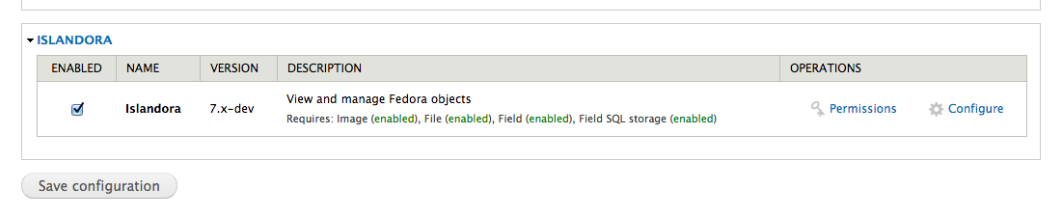
Configuration
Once installed, configuration options for the Islandora module can be found on your site at http://path.to.your.site/admin/islandora/configure. The configuration panel is depicted in the screenshot below.
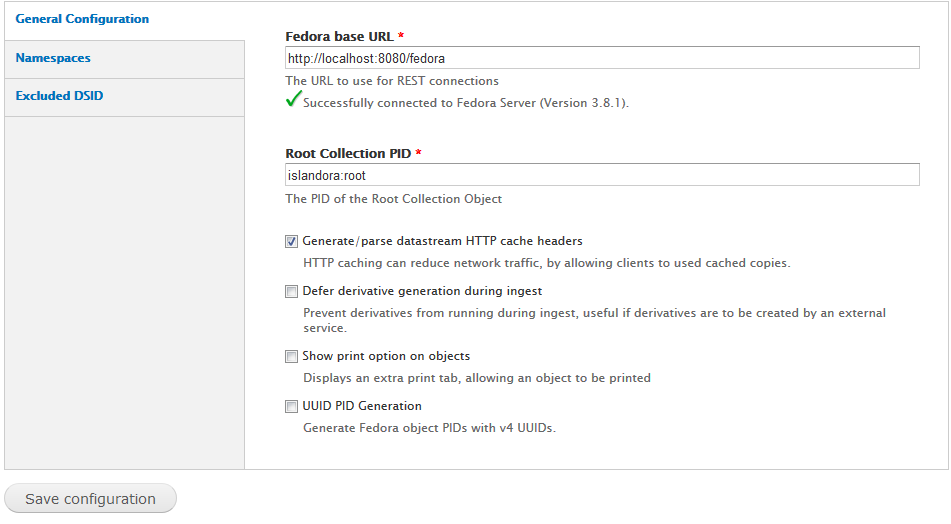
The Tuque library installation test from milestone 4 is the green check mark in /admin/islandora/configure. It is as simple as that.
Test the Islandora Core Module installation:
- Once Islandora Core is enabled, you should be able to test. Ensure that the 'testing' module is enabled in Drupal (it is not by default), then go to Configuration > Development > Testing and click the link.
- This will pop up a new window with a list of tests to run. Scroll down to Islandora, then click the checkbox. Scroll down to the bottom and click "Run Tests". This will take about 30 minutes to run, so go grab a coffee.
- Download the Basic Collection Solution Pack from the Release Notes and Downloads page. Unzip the contents and rename the directory such that the version number is stripped out, then copy it to /var/www/drupal/sites/all/modules and change the owner to www-data.
# cd /opt/downloads
# unzip islandora_solution_pack_collection-7.x-1.5.zip
...
# mv islandora_solution_pack_collection-7.x-1.5 islandora_solution_pack_collection
# cd /var/www/drupal/sites/all/modules
# cp -R /opt/downloads/islandora_solution_pack_collection .
# chown -R www-data:www-data islandora_solution_pack_collection
- Now, go into the Drupal modules menu. At the bottom, turn on Basic Collection Solution pack, and save the configuration. Make sure the package is enabled without error.
- Then go to the main page of the Drupal site. Click the link on the bottom left of the screen that says Islandora Repository. You should see a "Islandora Repository" link on the Navigation Pane and a window titled "Top-level Collection".
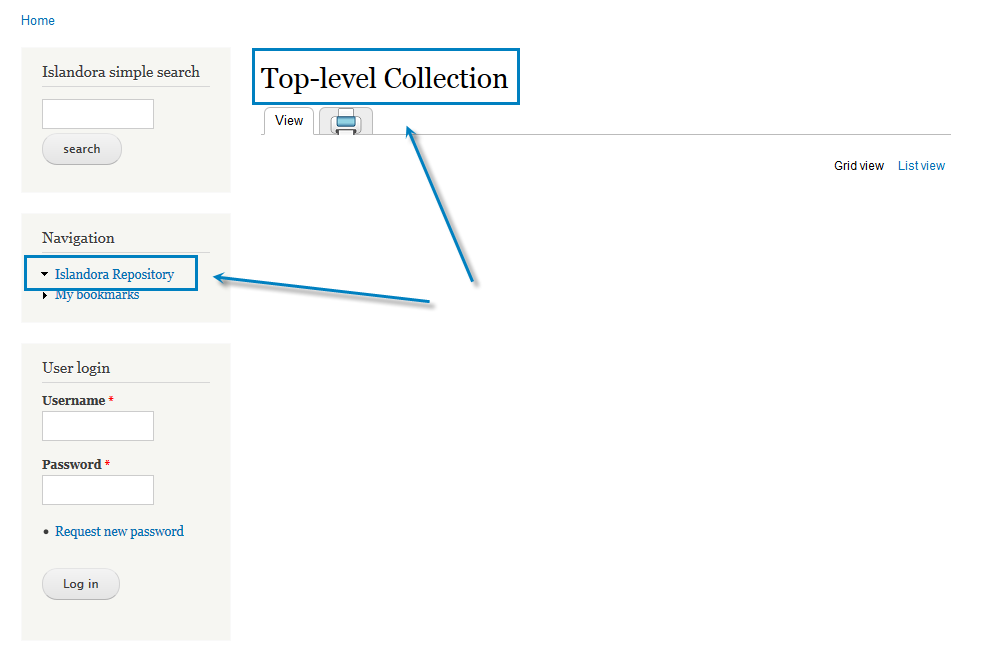
Test the Basic Collection Solution Pack installation:
- Once Basic Collection is enabled, you should be able to test. Go to Configuration > Development > Testing and click the link.
- This will pop up a new window with a list of tests to run. Scroll down to Islandora, then click the checkbox. Scroll down to the bottom and click "Run Tests".
Installing the Starter Kit
- The Starter Kit is a way to add some very basic functionality to your Islandora repository, so that you can ingest some material and test your installation. For that we chose the Islandora Basic Image Solution Pack and the Islandora PDF Solution Pack . They are very easy to install and have very few dependencies.
# cd /opt/downloads
# unzip islandora_solution_pack_image-7.x-1.5.zip
...
# unzip islandora_solution_pack_pdf-7.x-1.5.zip
...
# mv islandora_solution_pack_image-7.x-1.5 islandora_solution_pack_image
# mv islandora_solution_pack_pdf-7.x-1.5 islandora_solution_pack_pdf
# cd /var/www/drupal/sites/all/modules
# cp -R /opt/downloads/islandora_solution_pack_image .
# cp -R /opt/downloads/islandora_solution_pack_pdf .
# chown -R www-data:www-data islandora_solution_pack*
Download and install the ImageMagick Drupal module.
# cd /opt/downloads
# unzip imagemagick-7.x-1.0.zip
# mv imagemagick-7.x-1.0 imagemagick
# cd /var/www/drupal/sites/all/modules
# cp -R /opt/downloads/imagemagick .
# chown -R www-data:www-data imagemagick
Install the OS related dependencies for the PDF Solution Pack (imagemagick, pdftotext and ghostscript):
# apt-get install imagemagick
# apt-get install pdftotext poppler-utils
# apt-get install gs
- Now, go into the Drupal modules menu. At the bottom, turn on Basic Image and and PDF solution packs, and save the configuration. Make sure the packages are enabled without error.
- Go to the main page of the Drupal site. Click the link on the bottom left of the screen that says Islandora Repository. You should see in the "Top-level Collection" pane the two folders titled "Basic Image Collection" and "PDF Collection Collection

Test the Starter Kit installation
- As with the Islandora Core, you should be able to test both the Basic Image and PDF Collection solution packs.
Create a milestone 5 snapshot backup:
# $FEDORA_HOME/tomcat/bin/shutdown.sh
# /etc/init.d/mysql stop
# /etc/init.d/apache2 stop
# cd /usr/local
# tar -cvzf fedora-milestone5.tar.gz fedora
# cd /var/lib
# tar -cvzf mysql-milestone5.tar.gz mysql
# cd /var/www
# tar -cvzf drupal-milestone5.tar.gz drupal
# /etc/init.d/mysql start
# $FEDORA_HOME/tomcat/bin/startup.sh
# /etc/init.d/apache2 start